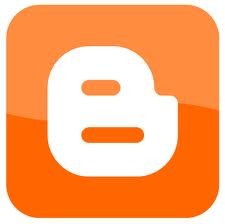 On this post I will make how to make guide blog hosted byblogger.com. Maybe you've heard the term blog or my webblog?blogs are not much different from the website, which distinguish if the website is a site that provides information for visitors in one direction, while the webblog blog or provide information in both directions, so the visitors can comment on the article presentedby a blog administrator. Besides creating and managing a blogis also much easier than on the website. Oh yes another termblog is a CMS, which stands for Content Management System.Meanwhile, people who have blogs are called bloggers
On this post I will make how to make guide blog hosted byblogger.com. Maybe you've heard the term blog or my webblog?blogs are not much different from the website, which distinguish if the website is a site that provides information for visitors in one direction, while the webblog blog or provide information in both directions, so the visitors can comment on the article presentedby a blog administrator. Besides creating and managing a blogis also much easier than on the website. Oh yes another termblog is a CMS, which stands for Content Management System.Meanwhile, people who have blogs are called bloggersThere are two free blogging services that are often used bybloggers to blog, that is blogspot (bloger.com) and wordpress.But this time the guide will be discussed is how to create a blogwith blogspot (blogger) first.
Okay, without much small talk again please read the steps belowto make this blog so ...
1. All you have to prepare and required to make and make a blogon blogspot (blogger) is to have the first email. This email will be used to register the first time. if you can not or do not make emailread here (click here), you can learn how to email memabuatthere. Take it easy do not rush. Read this guide first to run out,and then practiced. okay
2. If you are creating an email, go to www.blogger.com address,and make sure that the page appears as shown below
click the orange button labeled Start, to start registering.
3. Then complete the registration form in blogspot blog creation as shown below.
3. Then complete the registration form in blogspot blog creation as shown below.
picture above is an example, to adjust it with the data you have
the email address field: enter your email
re-type the email address: enter the same email again as above
enter a password: enter the keyword (at least 8 characters, letterscan be numbers)
re-typing the password: enter password again which you haveinput the same as above
Display name: fill in your name or your alias name (it will appearsimultaneously with the posting, the article that you create later)
Verification: Please enter the word image is contained in thecolumn.
in the picture above I have included an example of filling
if it is filled with all the orange and then click the arrow button(Continue)
4. after you click continue, then will show a page form to complete the blog title and blog address
the email address field: enter your email
re-type the email address: enter the same email again as above
enter a password: enter the keyword (at least 8 characters, letterscan be numbers)
re-typing the password: enter password again which you haveinput the same as above
Display name: fill in your name or your alias name (it will appearsimultaneously with the posting, the article that you create later)
Verification: Please enter the word image is contained in thecolumn.
in the picture above I have included an example of filling
if it is filled with all the orange and then click the arrow button(Continue)
4. after you click continue, then will show a page form to complete the blog title and blog address
Fill in the blog title and blog address in accordance with your wishes, if the blog address to use two or more words use a hyphen (-). because blogspot can not use spaces. example look at the picture on top of filling
sometimes we write the blog address has been used by someone else, if you have used another person means can not be used. To find others already in use or not Just click the button "check availability" if you have not used another person, then underneath itwill appear in green text that reads this blog address is available
if it has been done to determine the title and address of the blog,please click the continue button
5. Once you click continue, then will show a page to determine the theme or template of your blog, like the image below.
5. Once you click continue, then will show a page to determine the theme or template of your blog, like the image below.
To select a template just click one. then click the proceed button.
6. Once you click start blogging later article charging the page will appear.
picture below is a page that has been filling the article is accompanied by an example.
picture below is a page that has been filling the article is accompanied by an example.
Column headings for the title of the article, column width beneath itto write articles or posts, and fill the column label for the typekategory article.
if you've filled all, press menu Publish Post, after which it willappear a notice that says that you have managed to publish postsor articles as shown below. To view the article that you created earlier work please click the View Entries button.
if you've filled all, press menu Publish Post, after which it willappear a notice that says that you have managed to publish postsor articles as shown below. To view the article that you created earlier work please click the View Entries button.
Display articles on your blog will look like the image below.
Now the blog has been created with a single article..
Note the upper right hand corner of the page that is circled. thenew entry to write a new article, the design to determine or controldesign, while the exit to log out, if it is after posting an article orafter setting up your blog.
7. if one day you want to post a new article again, you do not need to register again ... just open www.blogger.com and enter theemail, and paswod you, then click the "enter", so you would d take it to the blogspot dashboard menu,
Display Dasrboard blogger you will look like the picture below,through a dashboard page you can edit, make a post, or manageyour blog settings.
Some time ago, to be able to use the blogger in full, we must verifyyour account by clicking the link verisikasi of Blogger.com emailsent to us, but is now no longer. So we can use the full bloggeraccount verisikasi NO hassle.
8. Oh yes if you already have an email in Gmail. You do not need to register from the beginning ... You can directly enter a gmailemail address and your password, then click the enter button.
8. Oh yes if you already have an email in Gmail. You do not need to register from the beginning ... You can directly enter a gmailemail address and your password, then click the enter button.
if using email from Gmail, you do not need to enter a passwordand other email capta or just enter the code again ... just a display name
The next steps are the same as above ....
got here first post about the steps to create a blog on blogspot,hopefully pretty easy to understand, if you do not understand sorry,and can write any comments below if you have any questions andsuggestions. Thank you. and good luck














.jpg)



0 komentar:
Posting Komentar